To prevent data leakage and ensure account security, it is necessary to install digital certificates for the sub-account. The sub-account security protection upgrade plan will be launched. Please install digital certificates for the sub-account as soon as possible. Sub-accounts without digital certificates will not be able to log in to the Taobao main website ( http://www.taobao.com/ , http://www.tmall.com/ ), Qianniu , and seller version Wangwang .
[ Click here to view how to install digital certificates for sub-accounts ]
【Click here to view the FAQ for installing digital certificates for sub-accounts】
◆◆◆◆◆◆◆◆◆◆◆◆◆◆◆◆◆◆◆◆◆◆◆◆◆◆◆◆◆◆◆◆◆◆◆◆◆◆◆◆◆◆◆◆◆◆◆◆◆◆◆
【How to install digital certificates for sub-accounts】
Installing a digital certificate involves two steps:
1. First log in with the main account (i.e. the store owner Wangwang, such as: XX flagship store), and open the digital certificate for the sub account (i.e. the main account (i.e. the main account is: xx, such as: XX flagship store: operation).
2. Log out of the main account, change the sub-account to log in, and install the certificate for the sub-account.
1. Log in to zizhanghao.taobao.com with the main account :
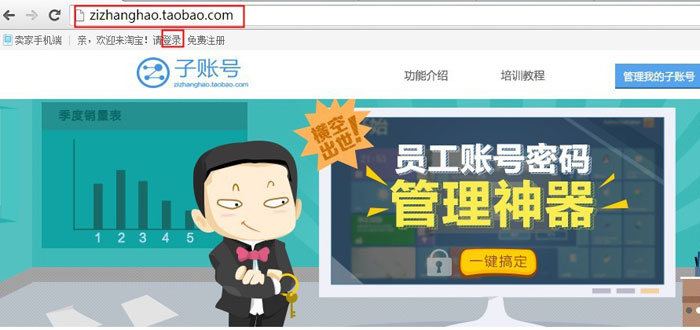
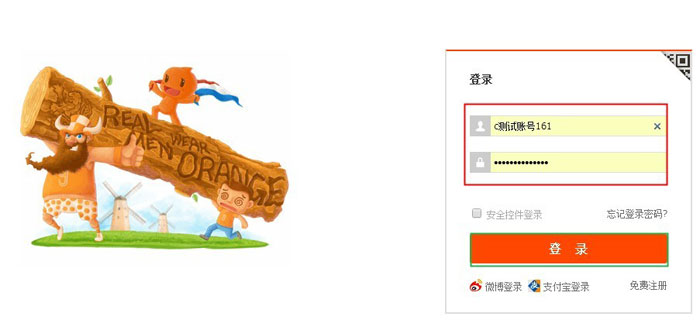
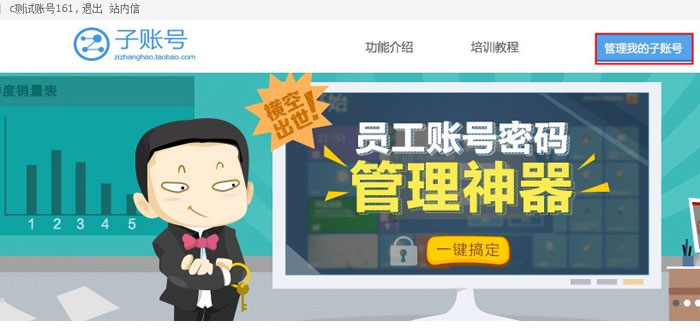
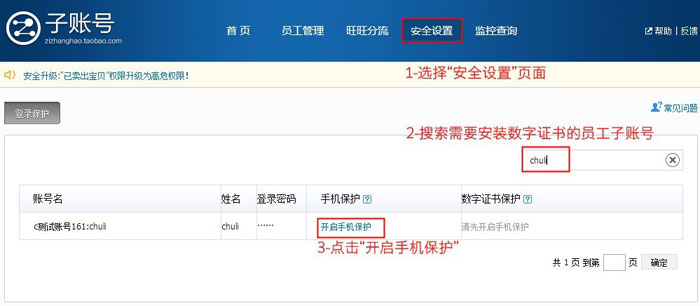
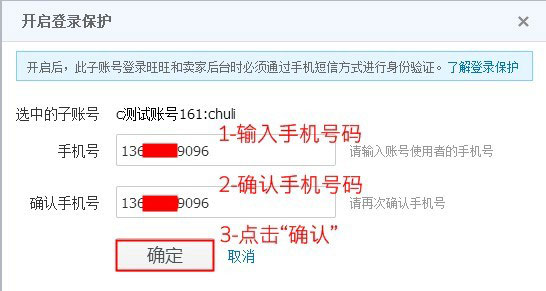
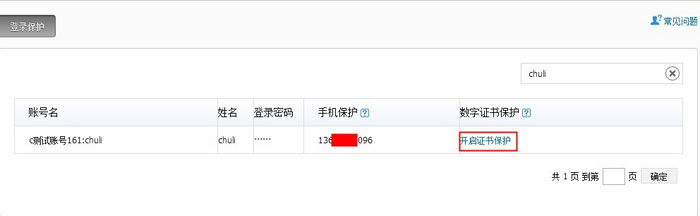
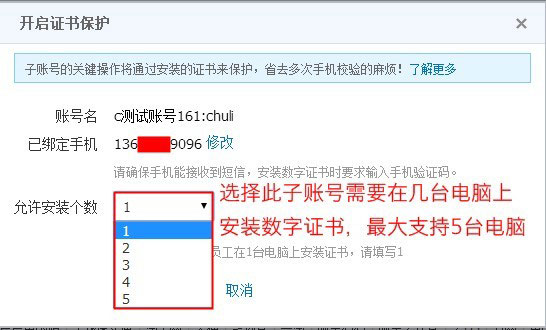
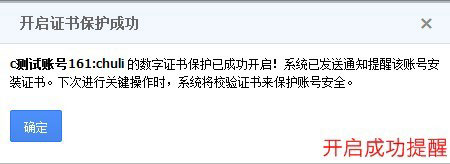

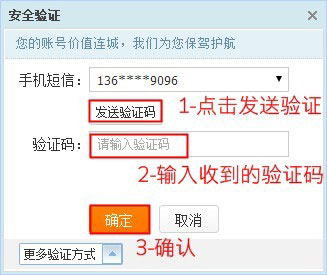
After the main account opens the digital certificate for the sub-account, log out and change the sub-account to log in to the sub-account management background . Follow the steps below to install the digital certificate:

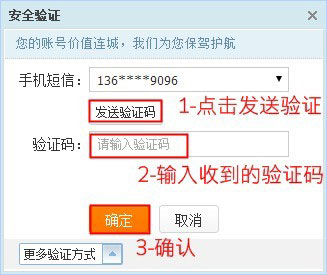
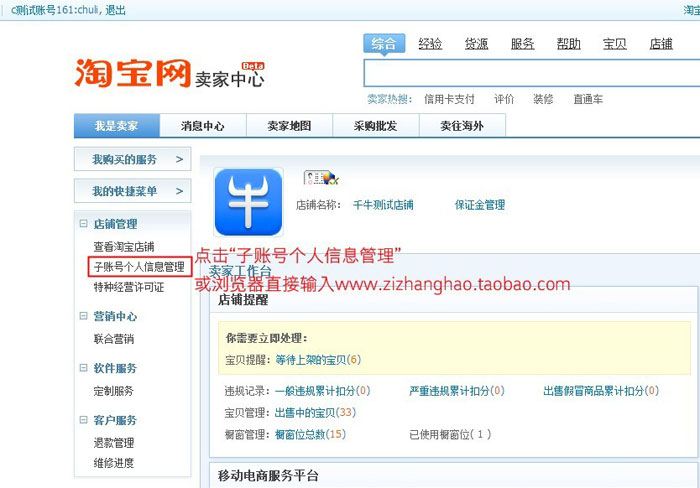
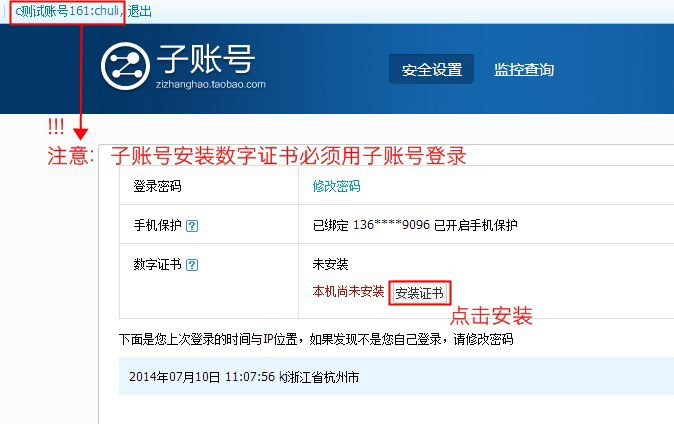
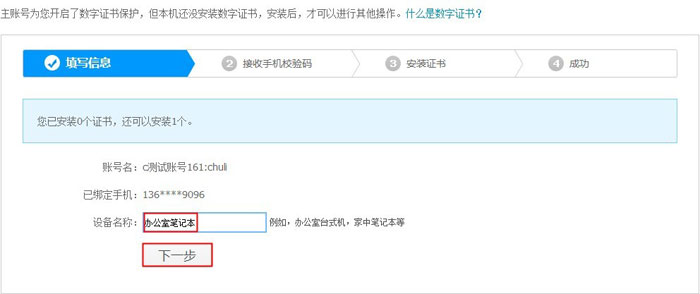
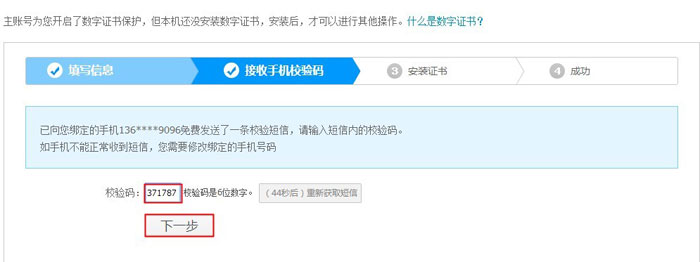
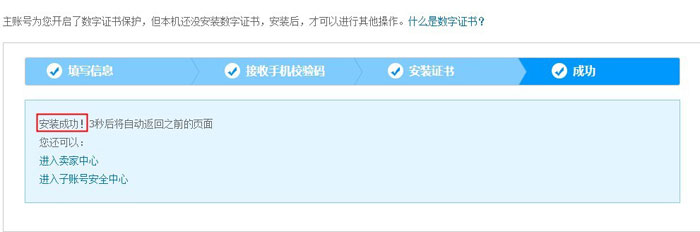
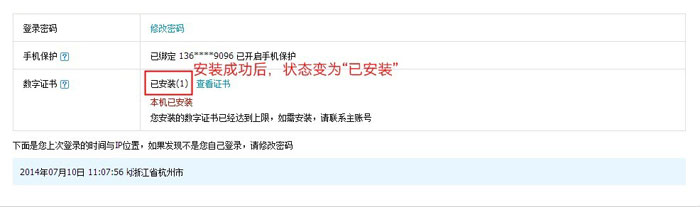
Finally, check whether the installation is successful. You can use the main account to log in to zizhanghao.taobao.com, select security settings, and search for the newly installed employee account. The digital certificate protection will be displayed. Installed (1).
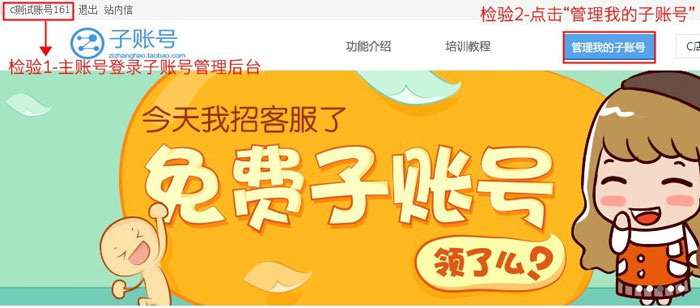
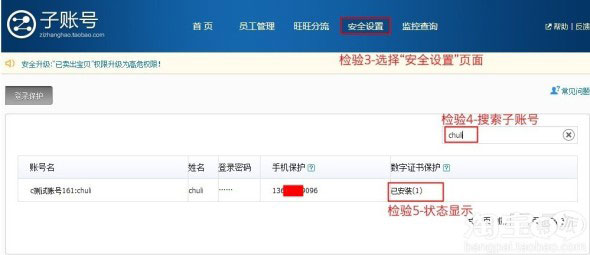
◆◆◆◆◆◆◆◆◆◆◆◆◆◆◆◆◆◆◆◆◆◆◆◆◆◆◆◆◆◆◆◆◆◆◆◆◆◆◆◆◆◆◆◆◆◆◆◆◆◆◆
【Frequently Asked Questions on Installing Digital Certificates for Sub-Account]
1. Question: Why do you need to install a digital certificate for your sub-account?
Answer: In order to prevent buyer information from leaking, sellers are required to work with Taobao to maintain the security of buyer information. "Sold Baby", "Shipping", "Member Management", "View Order-related Pages (Logistics Treasure)", "Logistics Treasure Shipping Management", "Export Order-related Documents (Logistics Treasure)", "View Order Details (Domestic Air Ticket Backend)", "View Order Details (International Air Ticket Backend)" and other permission points involving buyer data information have now been upgraded to high-risk permissions. High-risk permissions must be bound to digital certificates. Digital certificates are the most effective tool to prevent buyer information leakage. If no digital certificate is installed, these permissions will not be used.
[Click here to view " How to protect buyer information leakage measures "]
2. Question: How to enable digital certificate protection for sub-accounts?
Answer: Use the main account to log in to the sub-account management background , and search for the sub-account that needs to be activated for digital certificate protection. Follow the steps below:
(1) First, enable mobile phone verification protection for the sub-account:
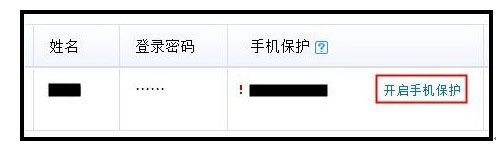
(2) Then activate the digital certificate protection of sub-account:
After activate mobile phone verification protection, the main account will enable certificate protection for the sub-account. Log in to Wangwang for the sub-account (you still need to verify the mobile phone verification code when you log in for the first time), and then follow the prompts for the pop-up message box.
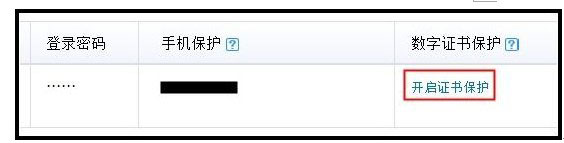
3. Question: How to install digital certificates on a sub-account?
Answer: Installing a digital certificate involves two steps:
(1) Log in with the main account first and enable the digital certificate for the sub account.
(2) Log out of the main account, log in with the sub-account, and install the certificate for the sub-account.
[Click here to view the detailed steps for installing digital certificates in sub-account ]
4. Question: How to install digital certificates on multiple computers?
Answer: (1) Use the main account to log in to the sub-account to manage the backend and manage the certificate. You can modify the number and delete the digital certificate.
(2) Install digital certificates on the working computer for the sub-account.
[Click here to view detailed steps for installing digital certificates on multiple computers ]
5. Question: How to check whether the installation was successful?
Answer: Log in to the sub-account management background to check the installation status of the account digital certificate
[Click here to see how to identify whether the digital certificate is installed successfully ]
6. Q: There is no digital certificate installation button for the sub-account?
Answer: If the sub-account does not have a button to install the digital certificate when installing the digital certificate, please try the following:
(1) Check whether the main account is logged into the sub-account management backend . The sub-account digital certificate must be installed to the sub-account management backend.
(2) Check the browser, it is recommended to use UC browser [ UC browser official download address ]
7. Question: What is the solution to prompt the system environment incorrect?
Answer: (1) Follow the prompts to repair the certificate environment
(2) Upgrade IE to IE8 and above
8. Question: The prompt "The digital certificate you installed has reached the online level. If you need to install it, please contact the main account." What should I do?
Answer: Log in to the sub-account management background for sub-accounts —Click "Management Certificate" in "Security Settings" to change the number of sub-account certificates installed. A sub-account can install up to 5 digital certificates.
[See question 4: Click here to view detailed steps to install digital certificates on multiple computers ]
9. Question: The prompt "I'm sorry, it cannot pass the verification". How to deal with it?
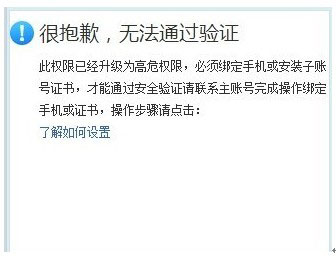
Answer: This prompt appears, indicating that the operation of the sub-account involves high-risk permissions, and a digital certificate needs to be installed for the sub-account.
[Click here to view the detailed steps for installing digital certificates in sub-account ]
10. Question: Can the mobile phone bound to the sub-account be the same?
Answer: (1) The mobile phone bound to the sub-account by the main account can be the sub-account's own mobile phone or the main account's mobile phone, and the seller can choose it himself;
(2) Multiple sub-accounts can be bound to different mobile phones corresponding to multiple sub-accounts, or the same one can be bound to;
11. Question: Are Alipay digital certificates the same as sub-account digital certificates?
Answer: Different, the services associated with Alipay digital certificates and sub-account digital certificates are different. Because the scenarios of triggering certificate verification are different, Alipay triggers verification when paying, and sub-account digital certificates triggers verification when the account logs in to the permission point that needs to be verified. You can check whether you have installed it through zizhanghaohao.taobao.com. For the safety of the main account, it is recommended that you install a digital certificate for the store account as soon as possible.
12. Question: How to enter the sub-account management backend?
Answer: (1) Enter http://zizhanghao.taobao.com/ in the browser ;
(2) The following are the following to introduce how to enter the seller versions of Wangwang and Qianniu:
Seller's version of Wangwang:
Step 1: The main account can enable mobile phone protection through "Seller Center - Shop Management - Sub-Account Management - Security Settings", and then enable certificate protection. The number N selected indicates that you allow N computers to install the certificate of this sub-account (the same sub-account can install sub-account on up to 5 computers)
Step 2: Log in to Wangwang by sub-account and enter through mobile phone verification
Qianniu:
Step 1: The main account can enable mobile phone protection through "Seller Center - Store Management - Sub-Account Management - Security Settings", and then enable certificate protection. The number N selected indicates that you allow N computers to install the certificate of this sub-account (the same sub-account can install sub-account on up to 5 computers)
Step 2: Log in to the Merchant Center for Sub-Account – Click: Sub-Account Personal Information Management

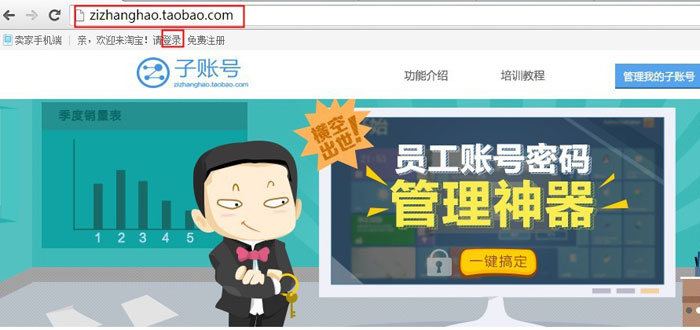
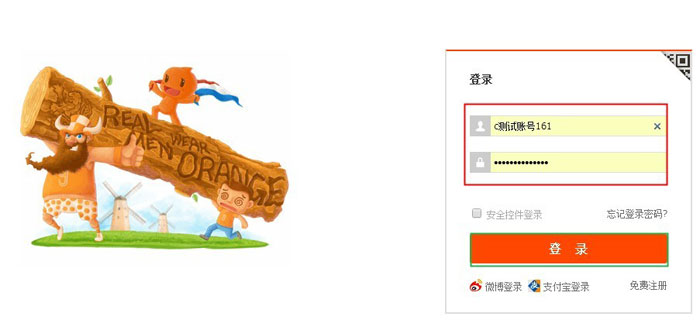
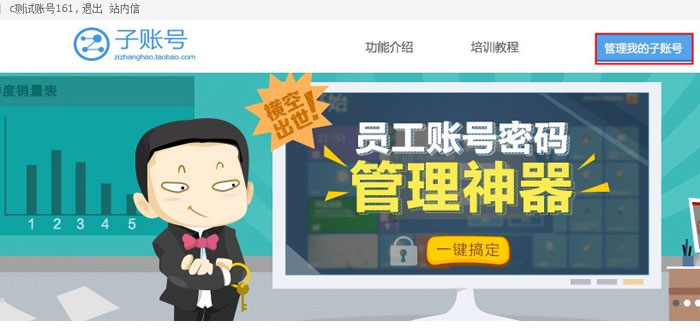
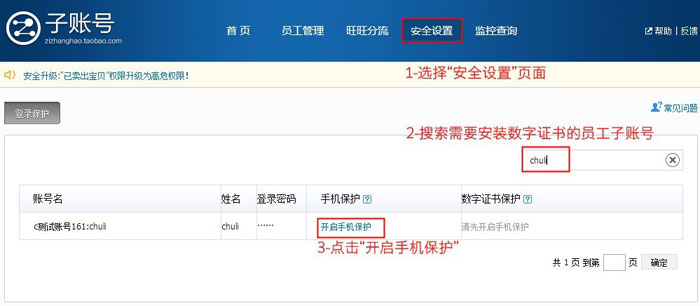
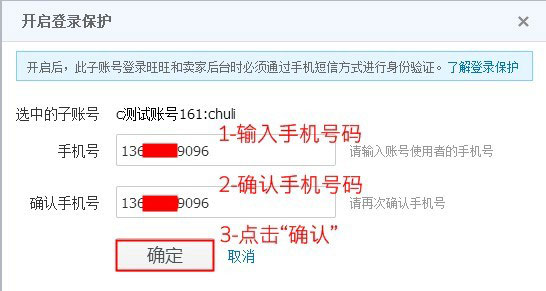
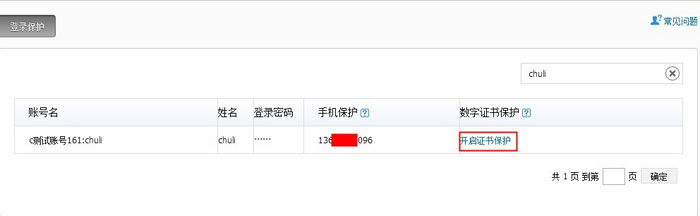
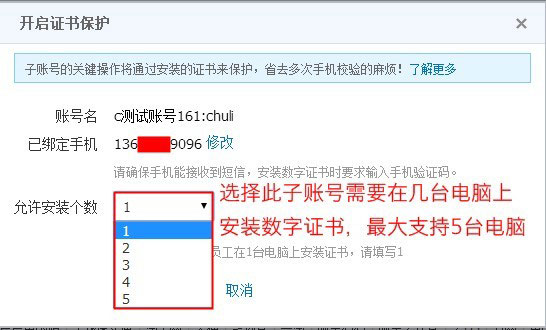
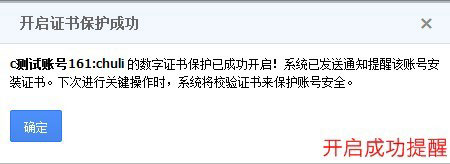

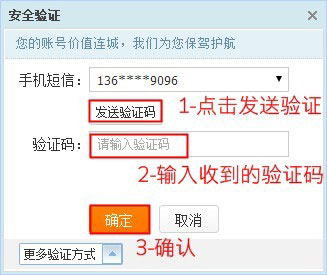

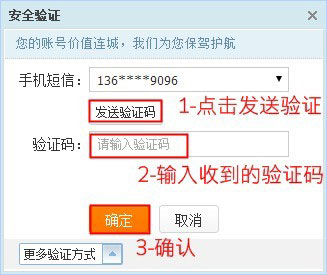
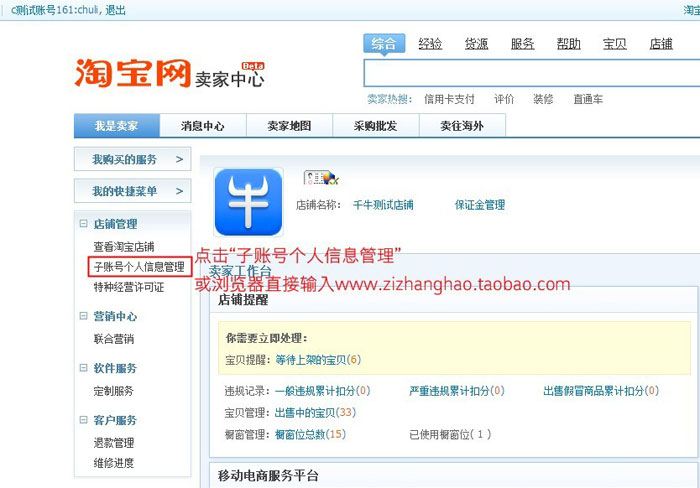
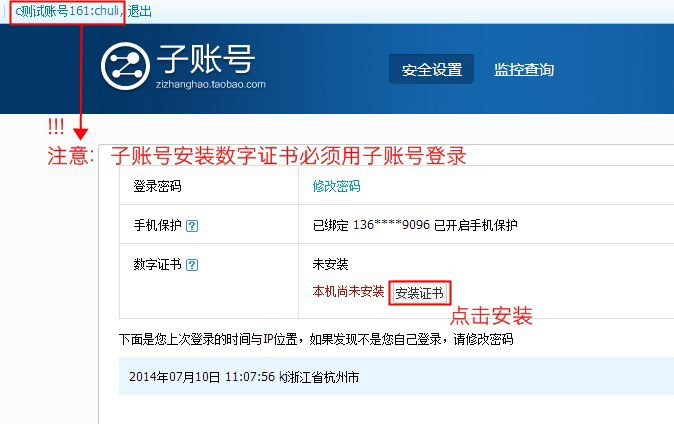
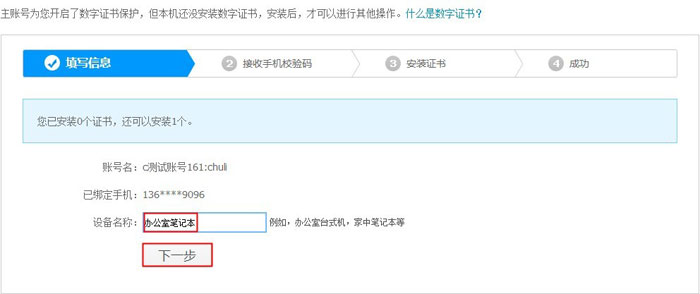
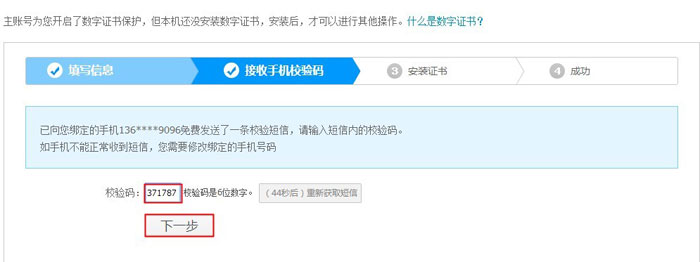
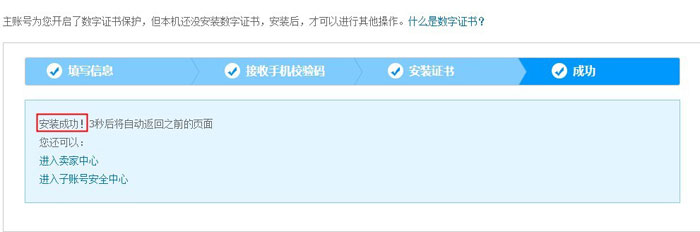
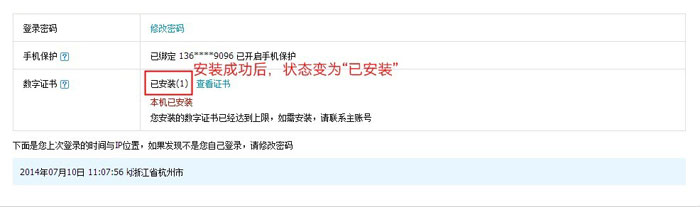
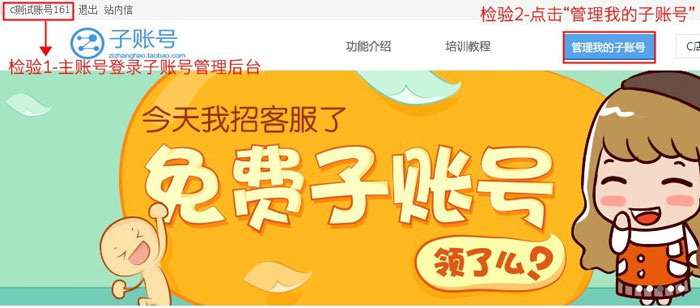
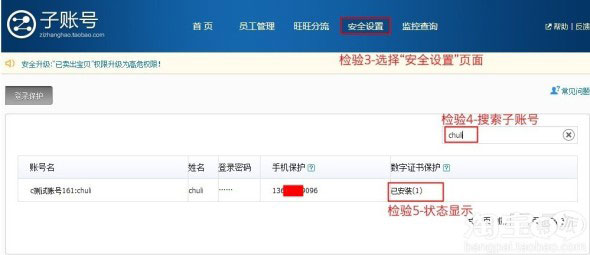
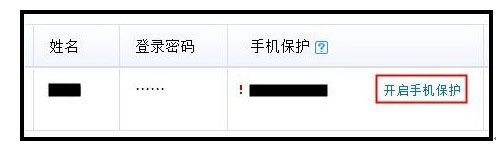
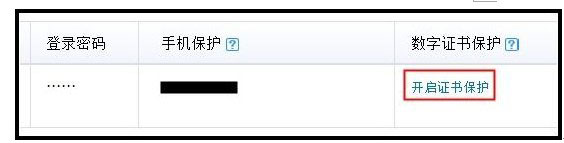
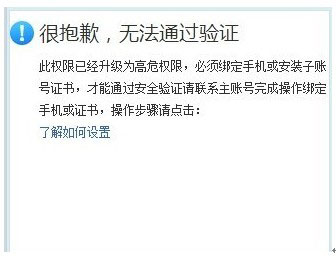




 EN
EN CN
CN